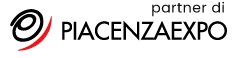If you look at the this page, you’ll see the Featured Pages slider at the top. You can show Pages or Posts in this slider, and here’s what you need to do to add it to your site.
1. Activate Featured Pages in Theme Settings
On the Theme Settings page, click the link for “Featured Pages.” You’ll see a setting titled “Featured Pages on Home Page.” By default, this setting is set as “No.” If you’d like to place a Featured Pages slider on the home page, select Yes (if you’re using a static home page, see below).
Note: You can also add the Featured Pages slider to the top of any individual Page or Post. Simply look for the Solostream Post Options on the Add Post/Page screen, and check the setting labeled Add Featured Articles/Posts to This Post (if you are using a static page as your home page, this is the method you’ll need to use to add the slider to the home page).
2. Select Pages/Posts to be Displayed
If you want a Page or Post to appear in the slider, you’ll need to get the Page/Post ID for each Page or Post you want to show. You can find the Page ID in the Edit Post or Edit Page URL. For example, the ID for the following example is “1234.”
http://mysite.com/wp-admin/post.php?post=1234&action=edit
Collect all the IDs of Pages/Posts you want to display, and place them in the field labeled “Which Pages to Feature.” Your list of IDs should be a comma-separated list, like the following:
454,123,567,345,234
3. Adding Featured Page Images
Ideal Image Size
The ideal image size for the Featured Pages slider is 960px wide by 400px height.
Important: for best results, ensure that your original images are at least 960px by 400px. WordPress can crop larger images down to size, but it will not enlarge images that are smaller.
Selecting Your Featured Image
The simplest and best way to select your post thumbnail or featured article image for a post or page is to upload the image, then use the Set Featured Image function on the media uploader (click thumbnail to the right).
You can also use the Featured Image metabox that appears on the Add Post/Add Page screen. If you do not see this box, click the “Screen Options” tab in the top right corner, and select it from the list of options.
Important: You should always use the Featured Image function. This is the best method for assigning thumbnail images and featured article images.
4. How to Show a Video Instead of an Image
If you’d prefer to show a video in the featured slider, you will need to paste the video embed code into the Video Embed Code field. You’ll find this field on the Add/Edit Post/Page screen under the Solostream Post Options.
Note: for best results, always use the iframe video embed code, if it’s available. Youtube and Vimeo are two examples of providers who offer this sort of video embed code.