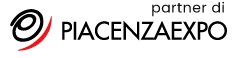Your Solostream theme will automatically display post thumbnails for each post unless you deactivate this feature on the Theme Settings page under “Basic Site Settings.”
Thumbnail Sizes
There are two different thumbnails used in the theme.
- Standard thumbnail – 150px by 150px (these are the small, square images used in various places throughout the theme).
- Large Thumbnail – 450px by 300px (shown here as the thumbnail to the right of each post).
Important: for best results, ensure that your original images are at least 450px by 300px. WordPress will crop larger images down to size, but it will not enlarge images that are smaller.
How the Theme Sources Thumbnail Images
1. First, the theme will look for an image that you’ve assigned by custom field. You would use “thumbnail“, “wide-thumbnail” or “small-wide-thumbnail” as the custom field names.
2. If no image is assigned by custom field, it will check for an image defined as the “Featured Image” on media upload screen (click thumbnail to right).
You can also use the Featured Image metabox on the Add Post/Page screen. If you don’t see this meta box, click the “Screen Options” tab in the upper right corner and select it from the list of options.
Important: You should always use the WordPress Featured Image function. This is the best method for assigning thumbnail images and featured article images.
3. If no image is assigned by custom field or the Featured Image metabox, the theme will look for an image that you’ve uploaded to the post. If you’ve uploaded multiple images to your post, it will use the #1 image as set in the gallery section of your media uploader (click thumbnail to the right).
4. If no image is attached, it will extract an image that you inserted into your post content.
5. Finally, if no image is found via any of those methods – in the case of the 150×150 thumbnail only – a default thumbnail image will be displayed unless you deactivate that function on the Theme Settings page.